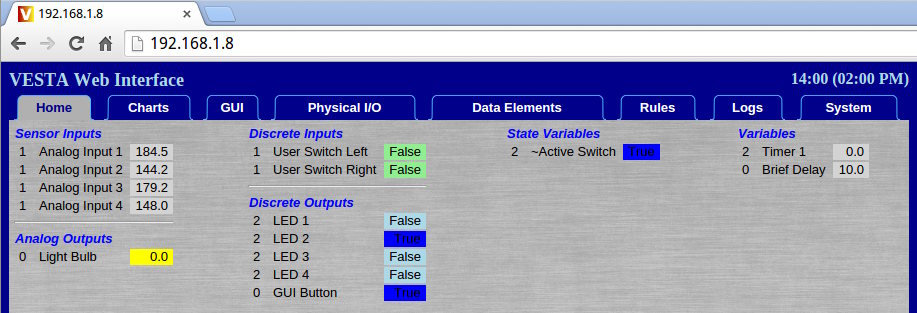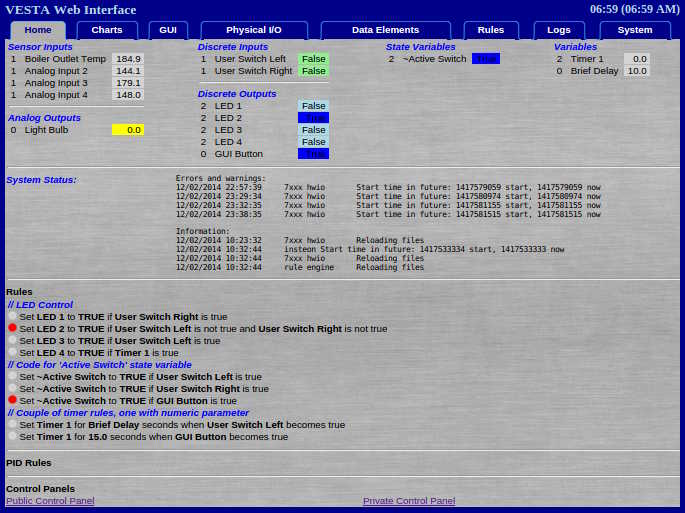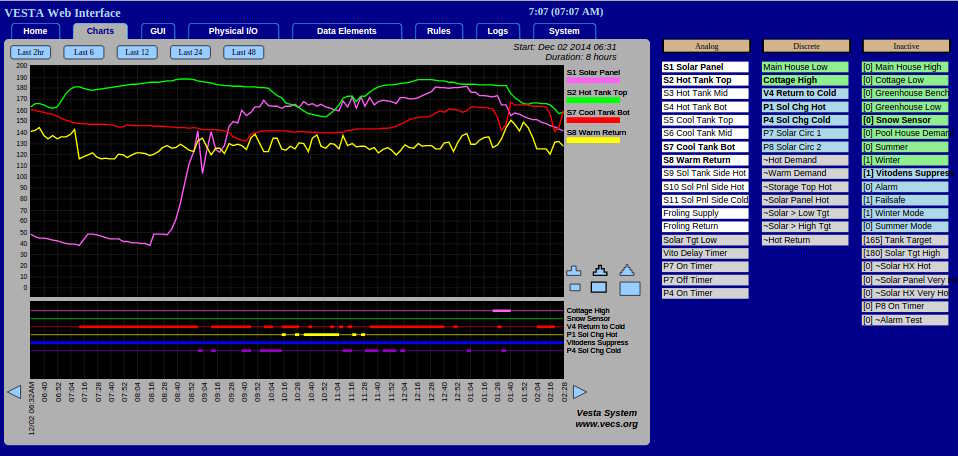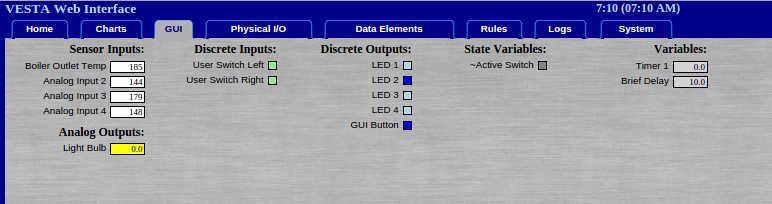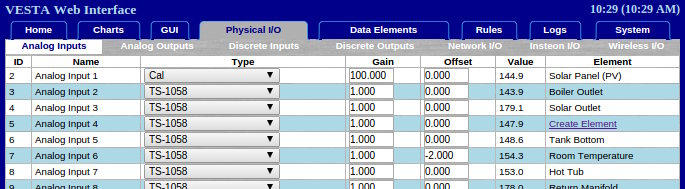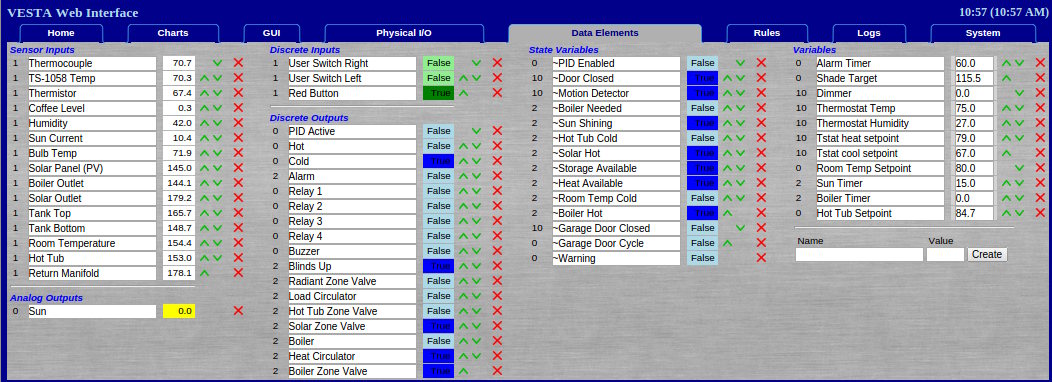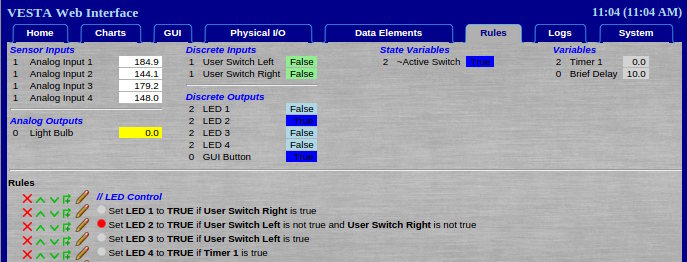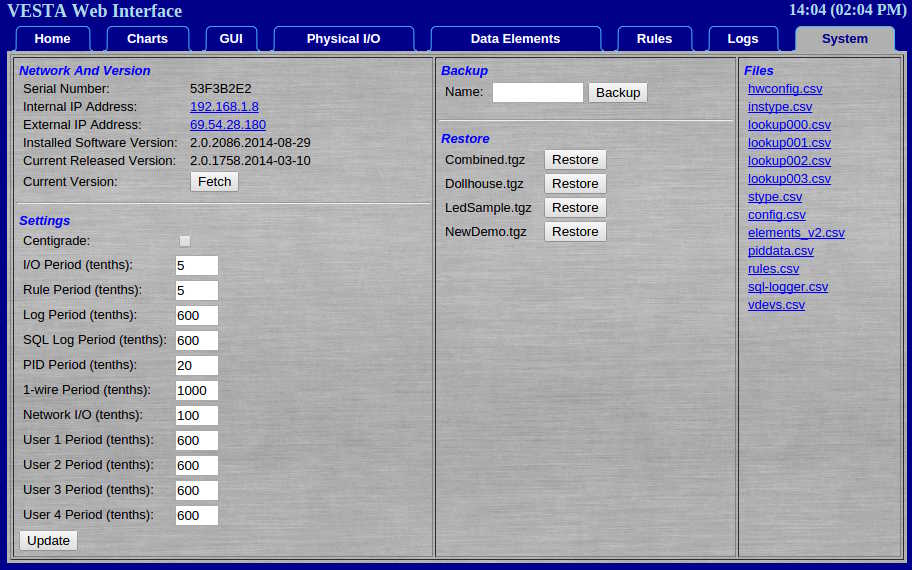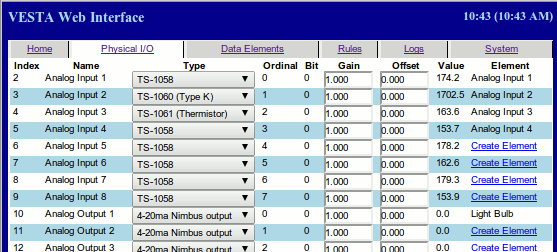Terminology
Basic Terminology
I/O: Input and Output
Discrete: An electrical input or output which can be in one of only two states, generally corresponding to 'on or 'off'.
Analog: An electrical input or output which can have a wide range values. Analog inputs are typically used to measure values such as temperature.
TRUE and FALSE
The Vesta controller is at its core a computer, and it processes rules as a computer does. In the physical world, a pump may be on or a contact may be closed or a coil may be energized. Inside a computer, these states have to be represented as TRUE or FALSE values. The Vesta controller uses TRUE and FALSE in the following ways:
TRUE means 'on' or 'non-zero' or 'active'. The implication is that something is happening.
- For contacts, TRUE means 'closed'.
- When a discrete output is TRUE, power is being supplied to the relay coil, LED, or whatever the discrete output is driving.
- For a timer or any numeric value, TRUE means non-zero.
FALSE means 'off' or 'zero' or 'inactive'.
- For contacts, FALSE means 'open' - no current is flowing.
- When a discrete output is FALSE, no power is being supplied.
- For timers and numeric values, FALSE means zero.
TRUE and FALSE are not typically used with temperatures or other values that can have a fractional part, because the results can be unexpected. A temperature of 0.001 degrees will display as '0', but is actually non-zero and will be treated as TRUE.
Electrical Connection and Signal Types
The Vesta controller is designed to connect electrically to a variety of physical devices. Electrical connections are divided into four broad categories:
- Power. Electrical power to run or operate a device.
- Communication. Etherenet, USB, or other connections used to transmit data between intelligent devices.
- Analog. Electrical signals that can have a range of values. The output of a typical temperature sensor would be an example.
- Discrete. Electrical signals that can have only two values such as off/on, open/closed, or active/inactive. Also called digital signals.
The Vesta controller uses all four categories. Power is straightforward, and communication is usually only the Ethernet connection. The bulk of the connections (and complexity) are the analog and discrete signals.the Vesta controller supports both inputs and outputs for these types of signals. They're typically used as follows:
Analog Inputs are to read temperature and other types of sensors that can measure a range of values.
Analog Outputs provide a signal that can be used to drive certain pumps, fans, or valves to variable speeds or positions.
Discrete Inputs are typically used to detect contact closure. Each discrete input consists of a pair of wires. If the input wires are shorted together, the input is sensed as 'TRUE'.
Discrete Outputs provide the ability to turn on or activate an external device such as a relay or an LED. A discrete output that's on provides 12 Volts.
All programming and control of the Vesta controller is accomplished through the use of these four electrical signal types.
Colors
For external connectors, colors are used where possible to help minimize the chances of plugging the wrong cable into the wrong connector. Each signal type has a unique color as follows:
- Analog Inputs are grey (or white)
- Analog Outputs are yellow
- Discrete Inputs are green
- Discrete Outputs are blue
These colors are also used in the web interface when displaying values for discrete inputs and outputs. While it's not required, using matching cables will help prevent mistakes.
Inside the controller, red is +5V, yellow is +12V, and black is ground. There are some exceptions, but this convention is used where possible.
Connectors
RJ45: The Vesta controller uses standard RJ45 connectors for some of the I/O. These are 8 conductor connectors that are used for Ethernet cables. The male connector is easily crimped onto standard Ethernet cable with an inexpensive tool. The female connector is designed to snap into a panel (such as a wall plate) and is known as a 'keystone' connector. Electrical connection to the female connector is accomplished by pressing wires into slots in the back of the connector with another inexpensive device called a 'punchdown' tool.
RJ11 and RJ12: These are the connectors that are often used for telephone cables. They have positions for six conductors, but often only four are used. They look identical to RJ45 connectors, except that they are narrower. A connector that uses all six conductors is called RJ12, while a connector that only uses the middle four conductors is called RJ11.